
Collection online guide
The Holy Thorn Reliquary is made of gold, enamel and is set with rubies, pearls and sapphires. Made in Paris, France c.1400
The Holy Thorn Reliquary on Collection onlineExplore the collection
The new British Museum Collection online aims to be intuitive and simple to use.
Please note that if you wish to visit and see an object listed as 'on display', you'll need to check the gallery pages. A number of galleries are not open to the public at present.
Full instructions are below, but to get started:
- Start typing in the search box.
- As you type, suggested searches will appear below to help you find what you’re looking for.
- Select one of the suggestions or press enter to run a search.
- If you want to search for a phrase or sentence, add quotation marks around it – for example "gold plated".
- After running a search, you'll end up with a set of results which you can filter to narrow down and find what you're looking for.
Collection search guide
If you know you're looking for objects related to a person or place or you want to search by object type or Museum number:
- Select the arrow on the search box on the left.
- Select the relevant option from the dropdown list.
- See the 'Narrowing your search' section below for more information about this.
- If you don't know or aren't sure, choose 'All fields'.
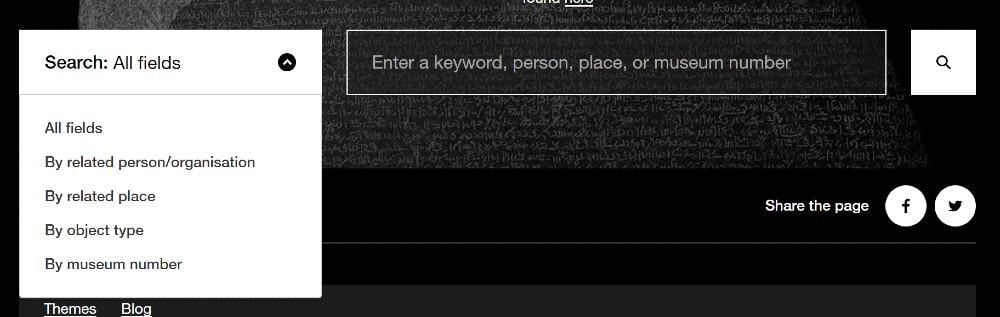
- Start typing your search term into the large search box on the right.
- When you type in the search box, related suggestions appear below the search box.
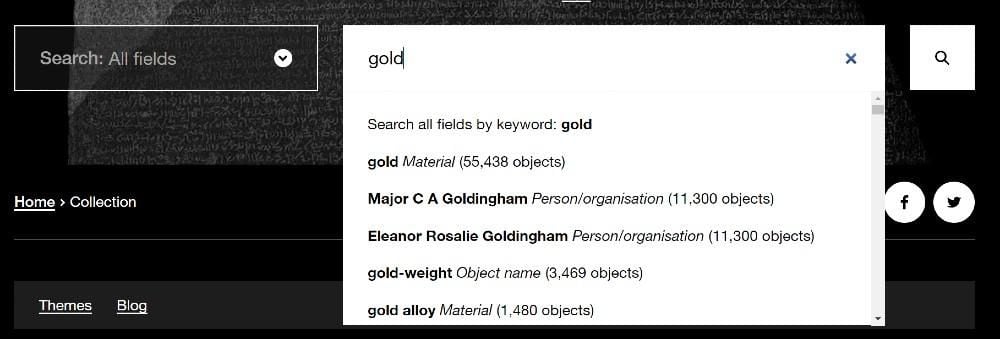
- If you type 'gold', one of the related suggestions is 'gold Material'.
- If you select 'gold Material', your results will only include objects that contain gold.
- If you type in 'gold' and select 'Search all fields by keyword: gold', your results will contain all the collection records that contain the word gold, which could be the material, a person, a place or the colour.
- If you want to search for a phrase or sentence, add quotation marks around it – for example "gold plated".
- After you've entered a search term or chosen a search suggestion, you'll be taken to the results page.
- On the results page you can:
- See how many search results you have
- See a reminder of what you searched for
- Start sorting or filtering your search results
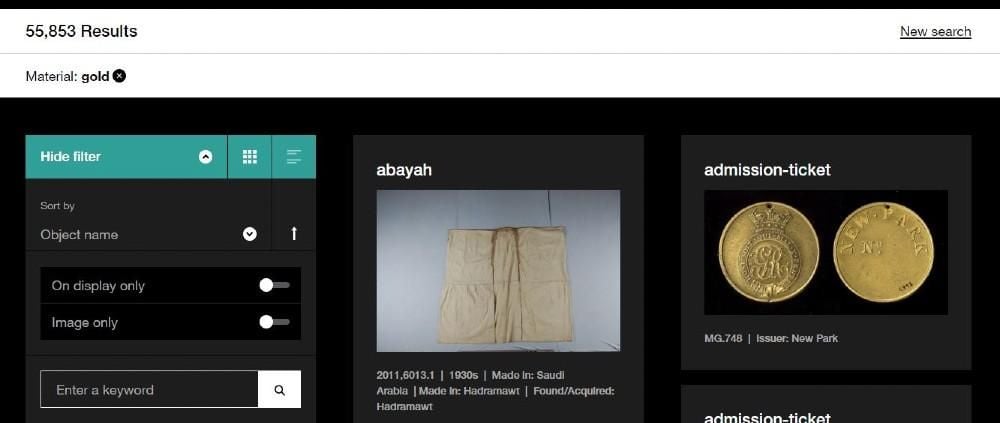
List or image grid view
- The results page includes up to 100 results.
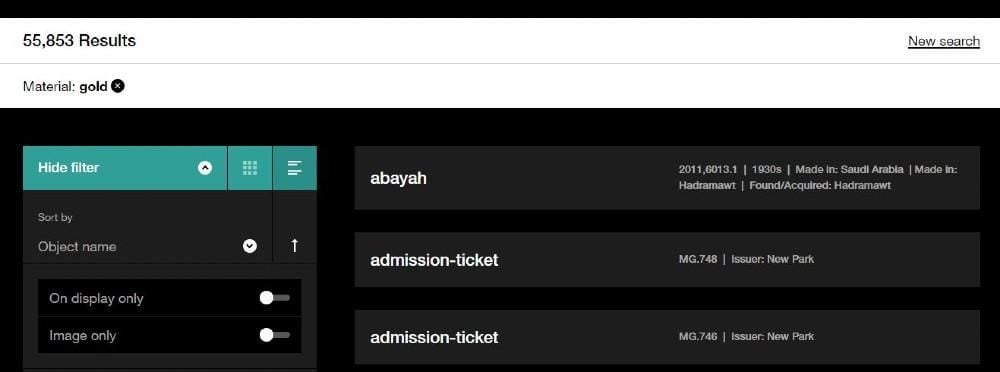
- You can toggle between the image grid and a list view by selecting the grid and list icons below.
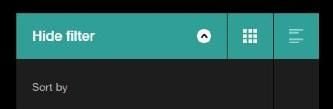
Hiding the filters
- Select 'Hide filter' to see more results.
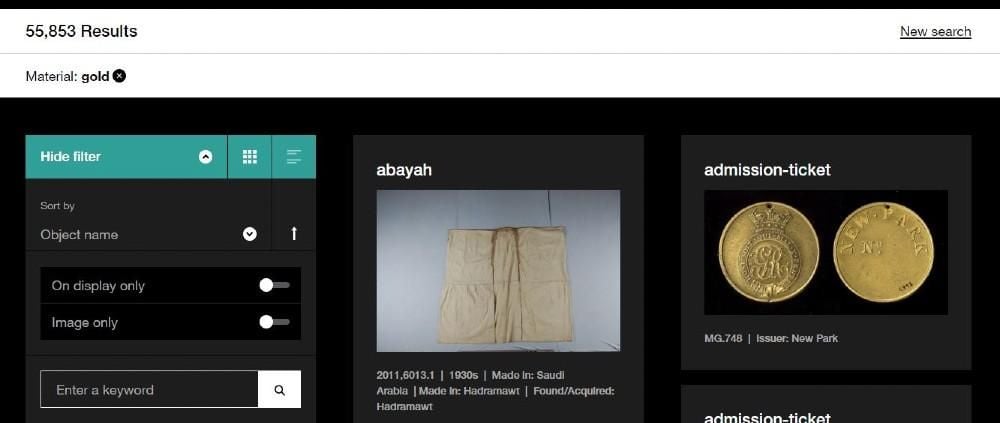
Sorting results
- You can sort your results in a variety of ways by selecting one of the options in the dropdown menu shown below.
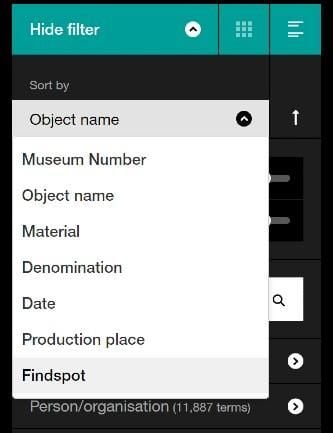
There are a number of ways you can refine your results by using different filters.
On display only
- You can choose to only see objects that are on display.
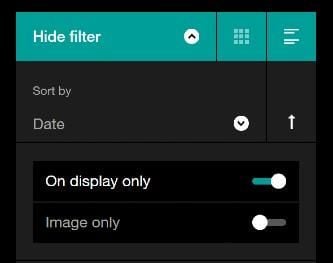
Image only
- You can choose to only see objects that have images.
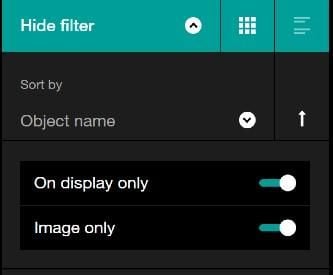
Using a keyword
- You can type in a new keyword into the search box which says 'Enter a keyword' and then select the magnifying glass icon or press enter.
- Your new keyword will be shown with your previous search term in the white bar above the filter and your search results.
- Your results will only include records including your new keyword.
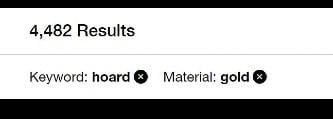
Filter categories
- Filter categories are listed below the keyword search.
- The number of terms in a category is shown in brackets next to each category.
- In the screenshot below, the number of terms in the 'Place' category is 713.
- This means there are 713 different places that relate to the search.
- If you've already selected terms from a category, it's shown in white.
- If there are no terms in a category, it will be greyed out and you can't use it to filter your results.
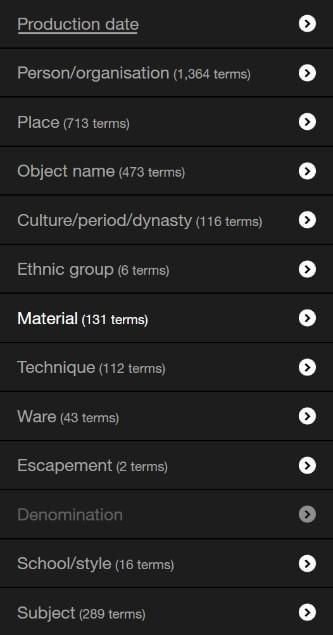
A date search will let you narrow your search by a specific time period, so you can search for:
- Objects made between two specific years.

- Objects made from a specified year up to the present day.
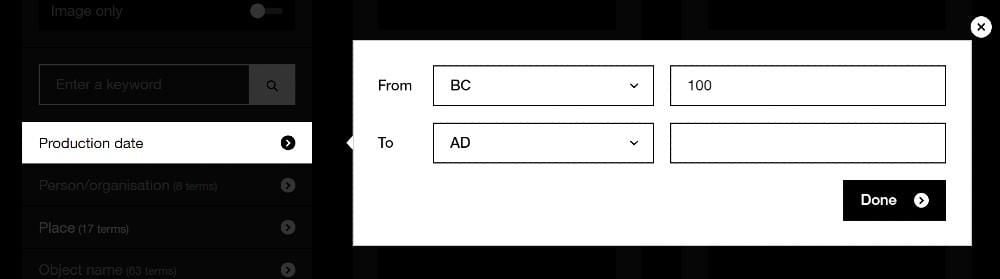
- Objects made anytime up to a specified year.
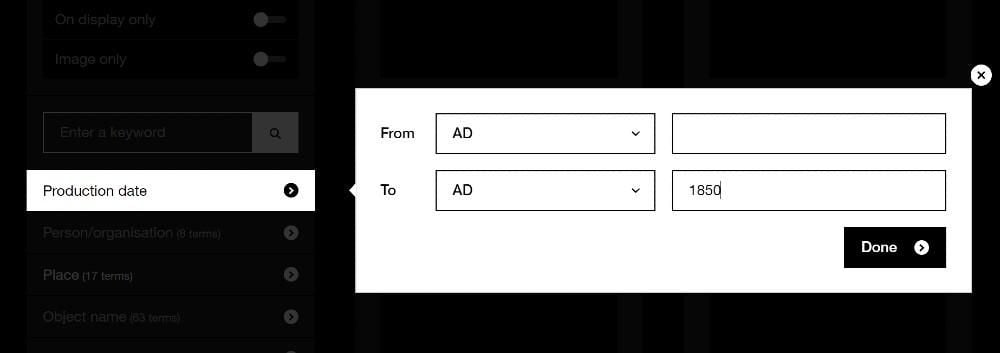
- Objects made in a specified year.
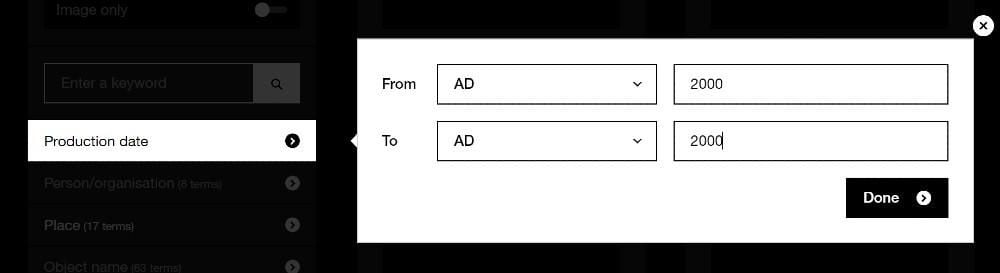
Selecting a filter category allows you to refine your search further.
- For example, if you search for 'gold Material' and then select the filter category 'Place', you see the most popular terms for 'Place', as shown in the screenshot below.
- The number of objects containing the material gold is shown in brackets beside each place.
- When you select a category, such as 'Place', you're shown up to the 1,000 most common terms in that category – you can use the scroll bar to see them all.
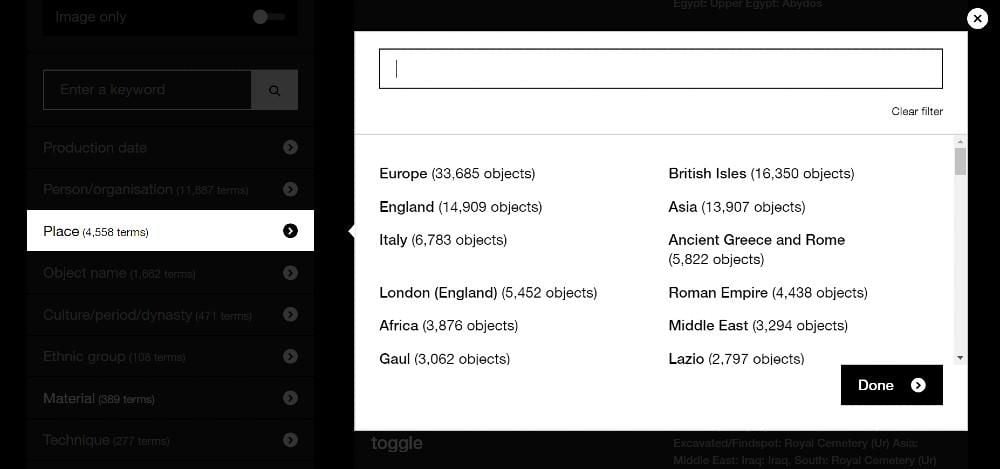
- You can select a term from the list or start typing in the search box to refine what you see.
- For example, if you search for 'gold Material' and then select the filter category 'Place' and start typing 'Sut(ton)', you see all the places that start with 'Sut' that relate to objects containing gold.
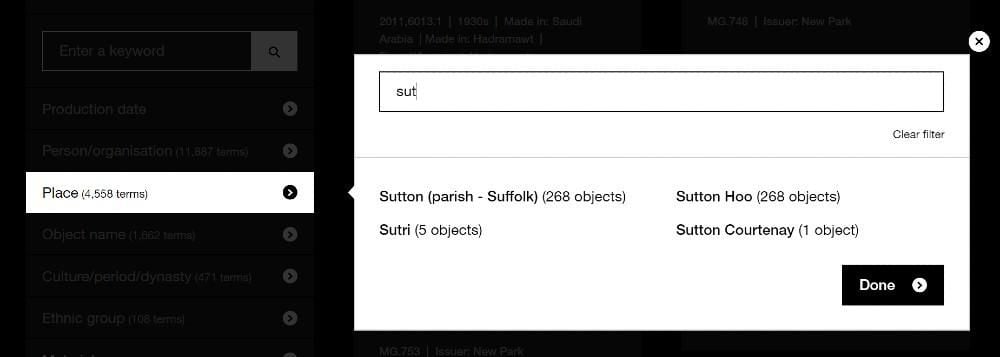
- When you select a category term, such as Sutton Hoo, it's marked with a cross on the right.
- Select 'Done' to see your updated search results.
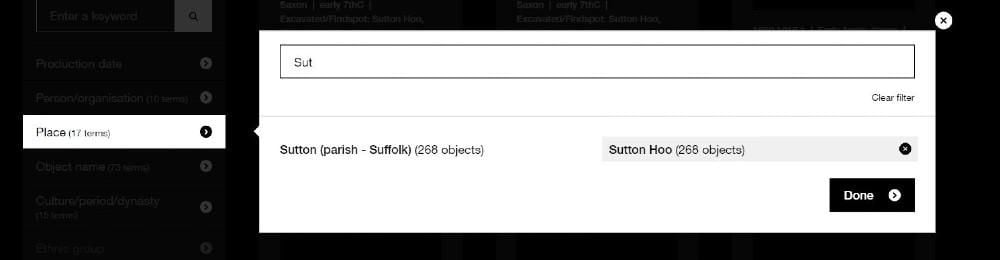
- When you select a category term, it will be shown on the white bar with your previous search term and your updated number of results.
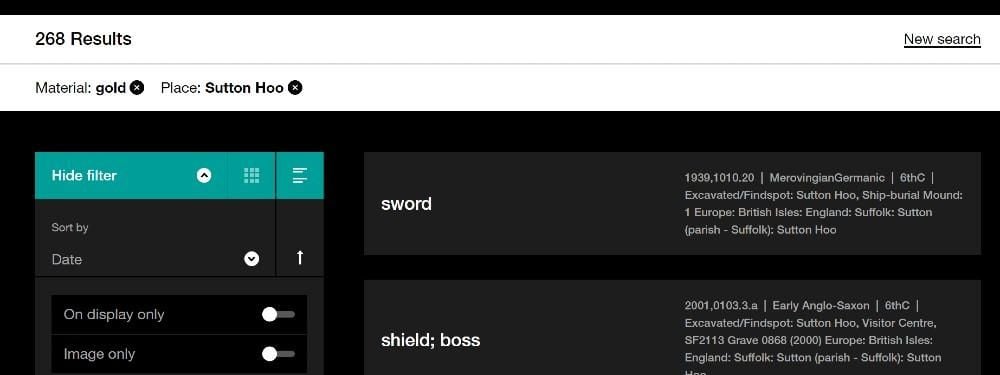
Adding terms from more than one category
- You can select terms from more than one category.
- For example, after searching for 'gold Material' and selecting 'Sutton Hoo' from the 'Place' category, you can now choose a term from the 'Object name' category.
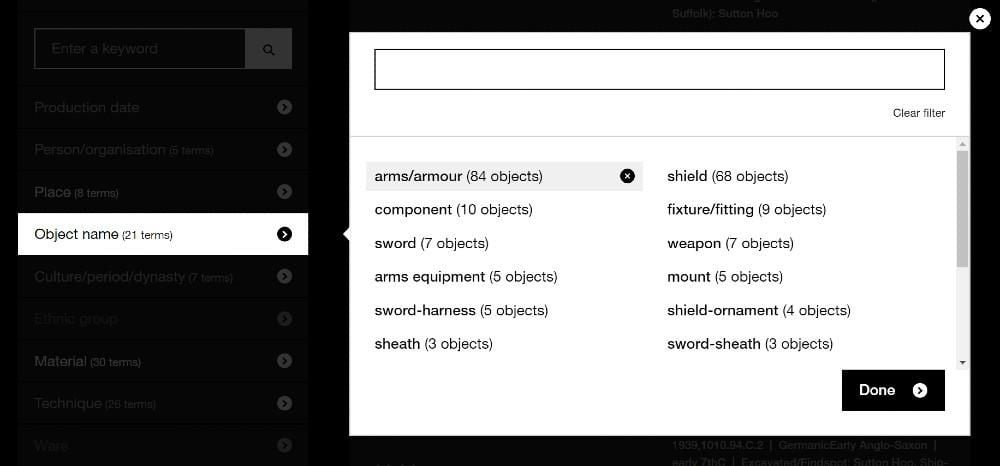
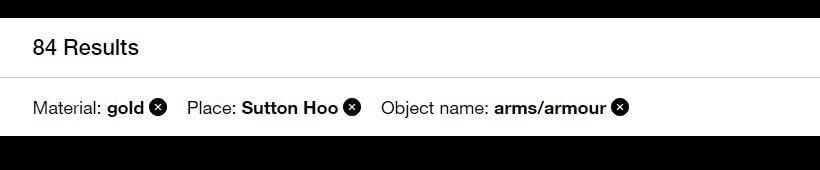
Broad and specific category terms - to be updated
- If you select a broad term such as 'arms/armour', only more specific terms will be shown – including shield, sword and helmet.
- You can search with the broad category, 'arms/armour', or select a more specific category to search with, such as 'sword'.
- If you choose to search with the broad category 'arms/armour', your search results will include results for the more specific terms shield, sword, helmet, and so on.
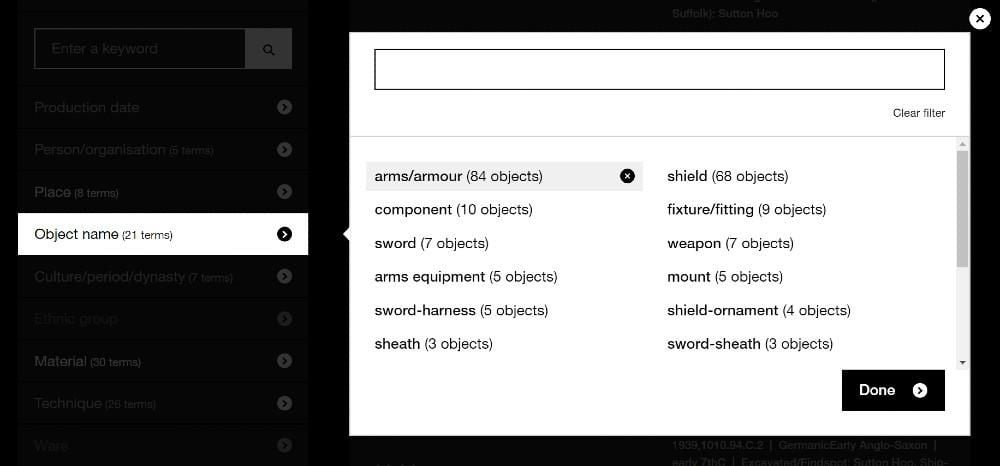
- Similarly, if you select the broad term 'container', your search will only return more specific terms including bottle, drinking-horn, bowl and cup.
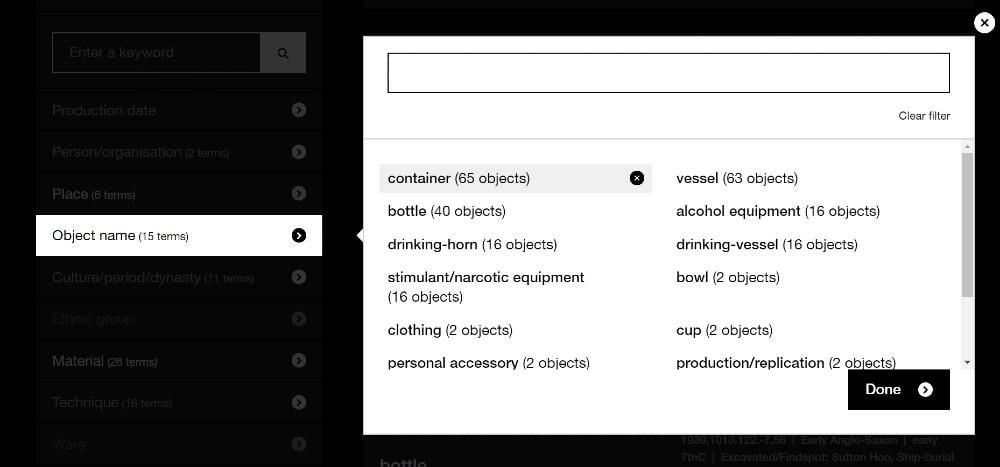
Adding multiple terms from a single category
- You can select more than one term within a category.
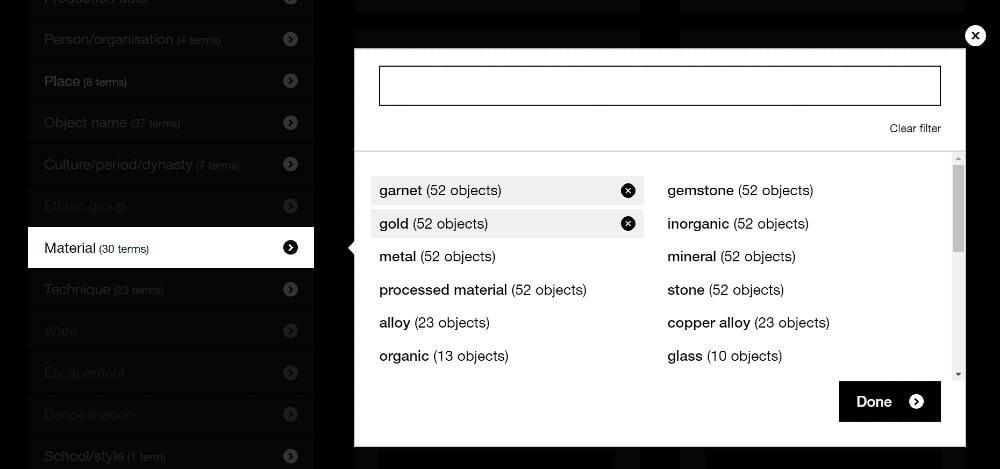
- Your selected filter terms appear on the white bar together with your updated search results.

Removing filter terms
- You can remove your filter terms by clicking on the cross next to the term.

- You can end one search and start a new search by selecting 'New search' on the top right of the results page – this will take you back to the Collection online search page.

- Once you have the results that you want, you can share or download them.
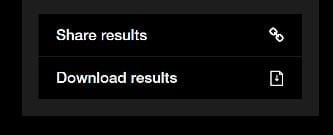
Sharing results
- If you select 'Share results', a link to your search results will be saved on your clipboard.
- For example: https://www.britishmuseum.org/collection/search?material=gold&place=Sutton%20Hoo&object=arms%2Farmour&view=grid&sort=object_name__asc&page=1
Downloading results
- You can select 'Download results', in a search containing up to 10,000 records, to download a spreadsheet of those records.

- You can use the data in the spreadsheet within our terms of use.
- You can find individual records on Collection online by searching by Museum number.
- For example, searching '1939,1010.1' in the collection search (with 'Museum Number' selected as search type) will give you that record.
- It's essential that the punctuation is in the right place, but don't include the 'No:'.
- See searching by Museum number below for more help with this.
- If you select the arrow on the search box on the left, you can narrow your search by these categories:
- Person/organisation
- Place
- Object type
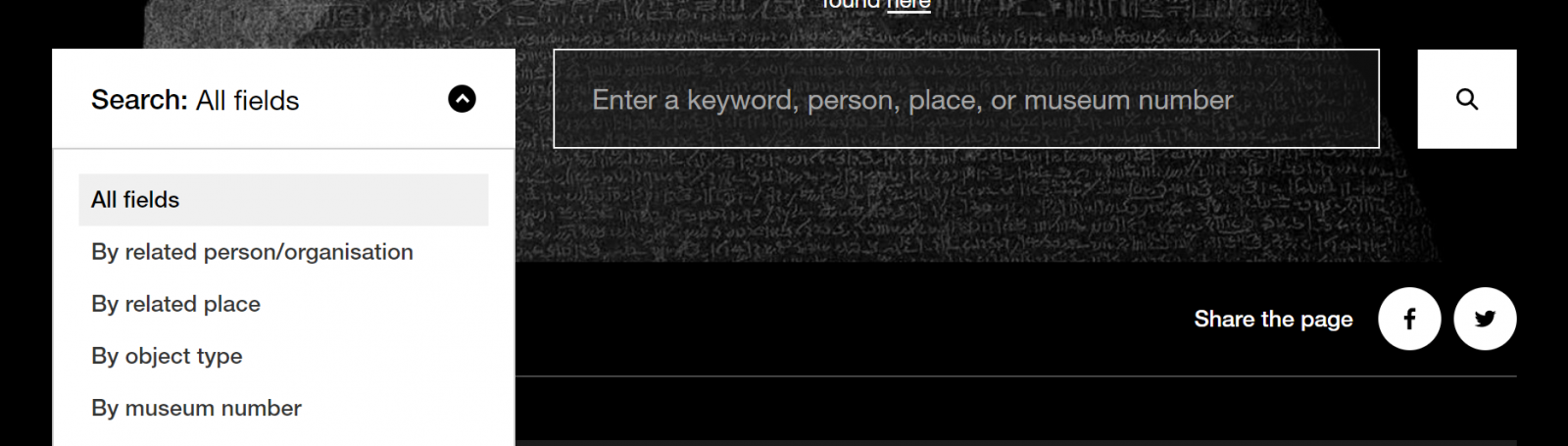
- If you select 'By related person/organisation' and type 'gold' into the search box, your search results will only include people or groups/organisations that start with 'gold...'.
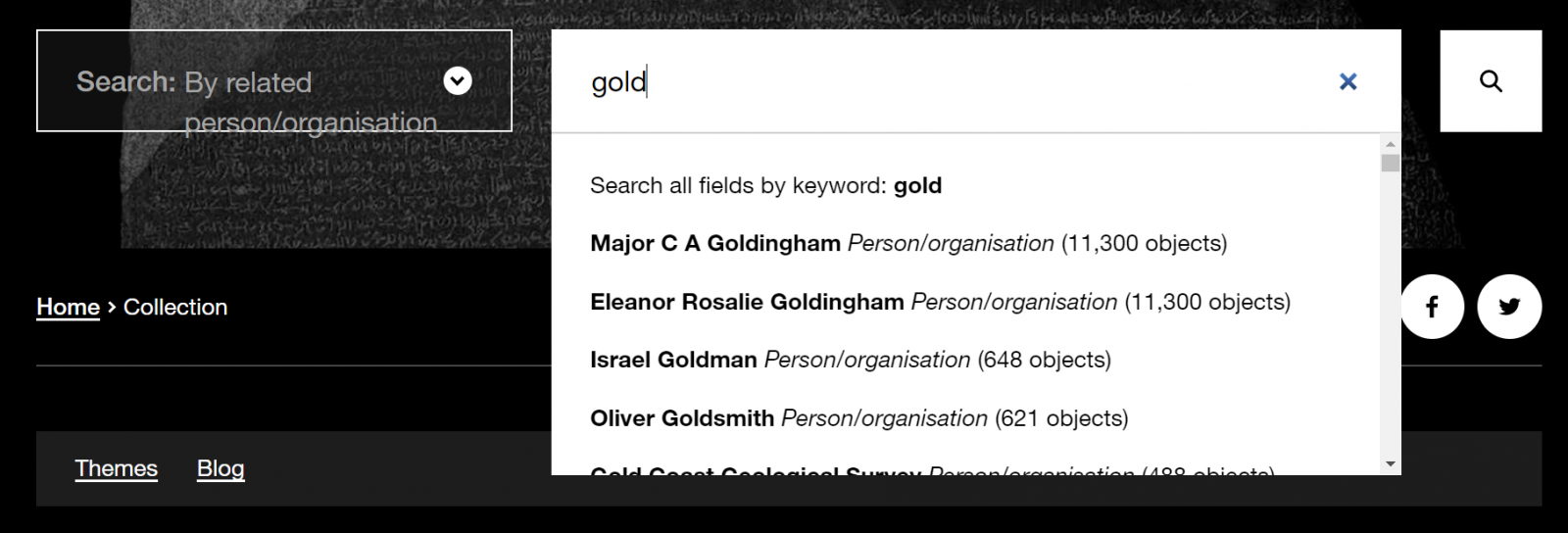
- If you select 'By related place' and type 'gold' into the search box, your search results will only include places that start with 'gold...'.
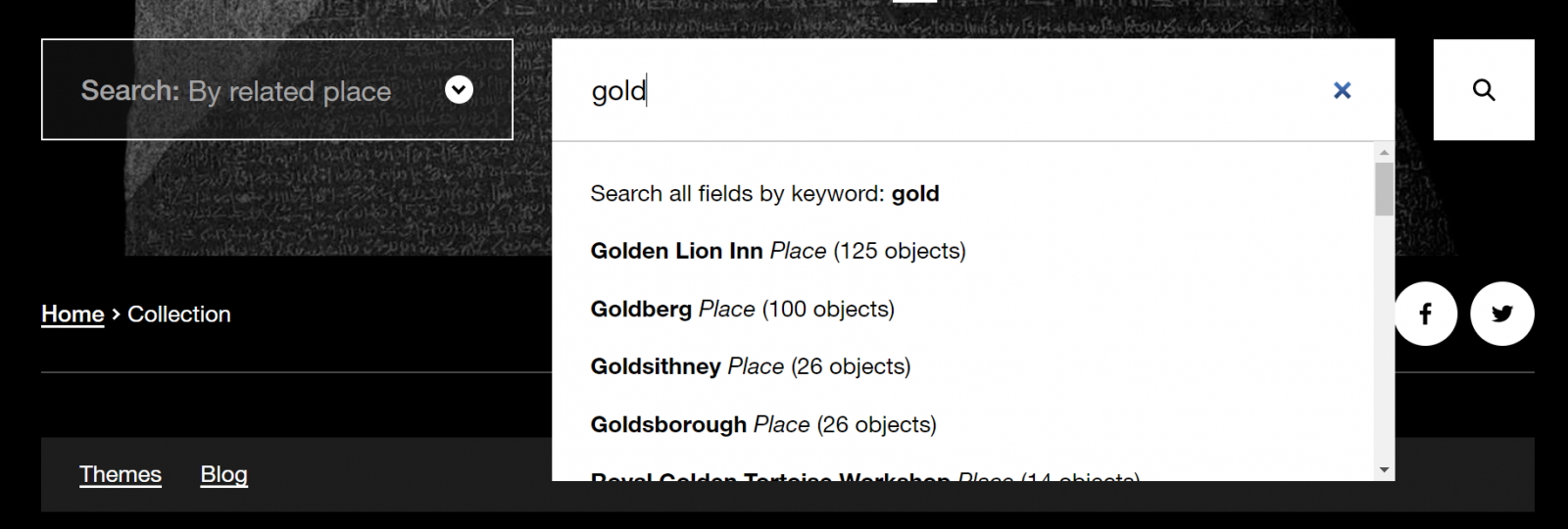
- If you select 'By related object type' and type 'gold' into the search box, your search results will only include object types that start with 'gold...'.
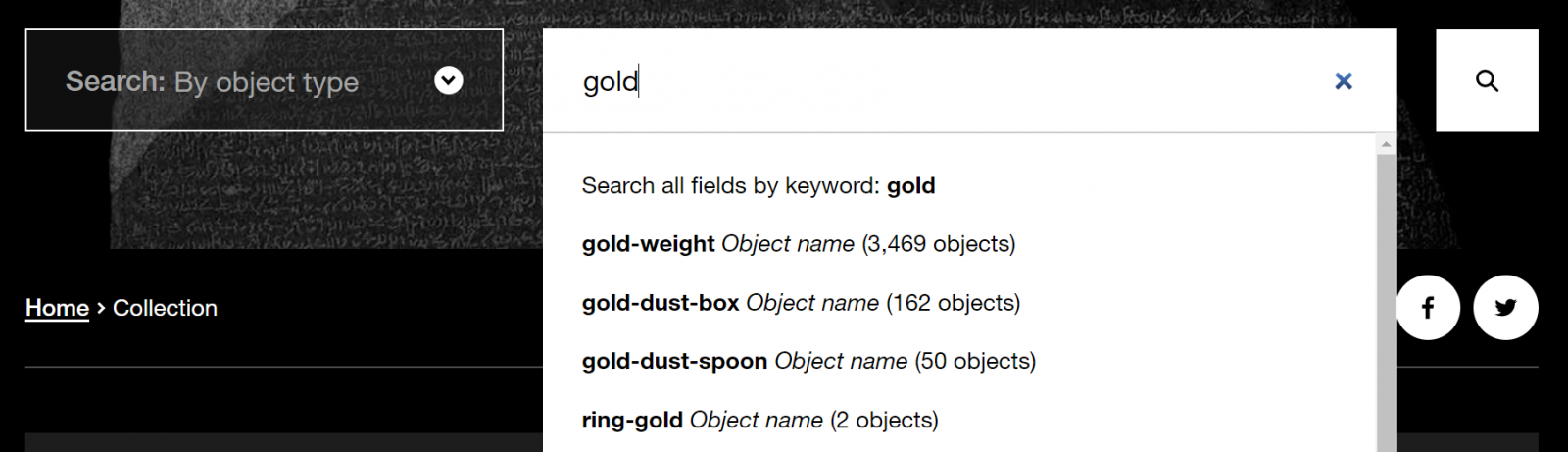
- If you enter the search term 'gold' without narrowing your search, your results will include every collection record that includes the word 'gold'.
- To search by Museum number, select the arrow on the search box on the left and select 'By Museum number' from the dropdown list.
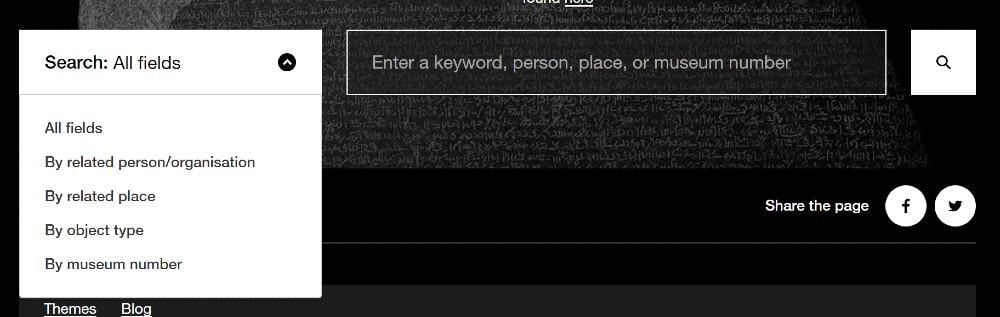
- When you type in a Museum number, you won't be offered any suggestions, it will just search for the Museum number that you enter.
- You'll need to follow the Museum number format used in the Collection online records.
- The most commonly used Museum number formats are:
- NNNN,NNNN.N – e.g. 2020,4004.1
- NNNN,NNNN.N-N – e.g. 1856,0909.17-18
- NNNN,NNNN.Na-b – e.g. 1993,1012.3.a-b
- If the number is provided in an old catalogue or publication, it may not be in a standard format – it could have dashes rather than commas and full stops or a zero added to the end of the number.
- For example, if the Museum number you want to search with is formatted like this:
- 1878-2-3-10 enter 1878,0203.10 instead
- 1991-12-21-045 enter 1991,1221,0.45 instead
- You may have to try several alternative punctuation options to get the correct result, or run a search for object information to check similar results.
- You'll need to include the prefix 'EA' for numbers from the Department of Egypt and Sudan – the Rosetta Stone's number is 'EA24'.
About the database
The database is based on the British Museum's collection management tool, where we record what we know about our collection. It was created for the Museum to store information for its own use, and is therefore full of specialised terms, abbreviations and shorthand.
The Museum has been working on the database for more than 40 years and, even with more than two million records, we've only catalogued about half of the collection. We're adding and improving records every day but, even so, an object record may not have been checked. In many cases, the most recent research has not yet been added. There will be mistakes and omissions, but the Museum chooses to publish the data, rather than hold it until it is 'finished', as there will always be new information about an object. Only personal and sensitive information has been withheld.
In some cases, catalogue entries and descriptions from more than 250 years of the Museum's history are included as part of a record. This can include terms that the Museum would no longer choose to use. We aim to ensure that all language used is clearly presented in its historical context. If you have concerns about the way any terms or phrases are used in the database, please bring this to our attention by emailing [email protected] and this will be reviewed by the relevant department.
Supporters
The British Museum thanks the following for their support of the database and projects to catalogue the collection:
- American Friends of the British Museum
- Anonymous
- Arcadia – a charitable fund of Lisbet Rausing and Peter Baldwin
- Art Research Center, Ritsumeikan University, Kyoto
- Arts and Humanities Research Council
- Richard Beleson and Kim Lam Beleson Fund
- Bioathropology Foundation
- British Institute of Persian Studies
- The Gilbert & Ildiko Butler Family Foundation
- Elizabeth Cayzer Charitable Trust
- The Sir Percival David Foundation Academic and Research Fund
- Peter and Faith Coolidge
- Patrick Donovan
- Marc Fitch Fund
- Ms Martha J Fleischman
- The Getty Foundation
- International Music and Art Foundation
- Kowalski Family Foundation
- Leon Levy Foundation
- The London Topographical Society
- Molly Lowell and David Borthwick
- Dr Lee MacCormick Edwards Charitable Foundation
- The Joseph F McCrindle Foundation
- The Mercers' Charitable Foundation
- The Andrew W Mellon Foundation
- The Paul Mellon Centre for Studies in British Art
- The Monument Trust
- Numismatica Ars Classica NAC AG
- The Pilgrim Trust
- Dr Jerome J and Mrs Arleen Kay Platt
- An anonymous gift in memory of Ruth Popper
- Dr John H Rassweiler
- E S G Robinson Charitable Trust
- Mr Winslow Robinson
- The Royal Commission for The Exhibition of 1851
- In memory of Melvin R. Seiden
- Birgit Skiold Memorial Trust
- Tabor Foundation
- Mr PDS Waddell
- Harry Walker
- Wellcome Trust
- The late Mrs Jayne Wrightsman OBE
The British Museum depends on private and public funding to develop and improve the collection database. If you have an interest in a particular area and wish to support cataloguing work, please contact the Development Department.




